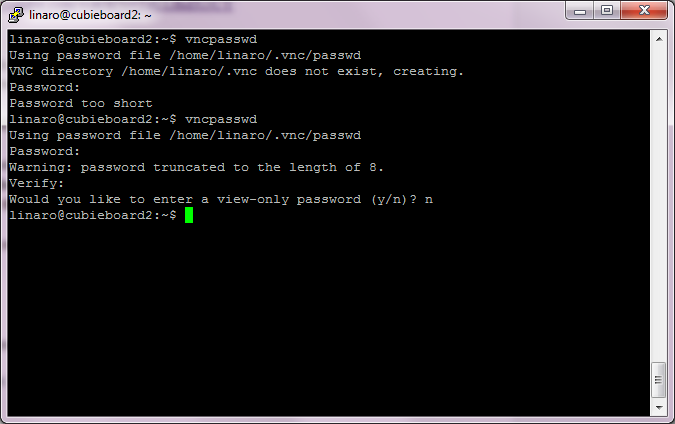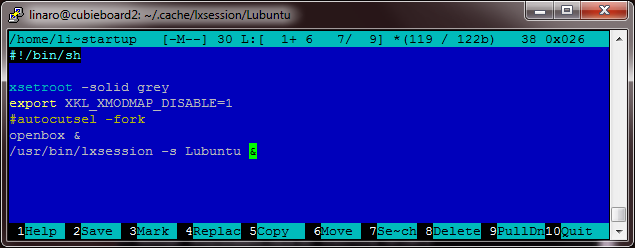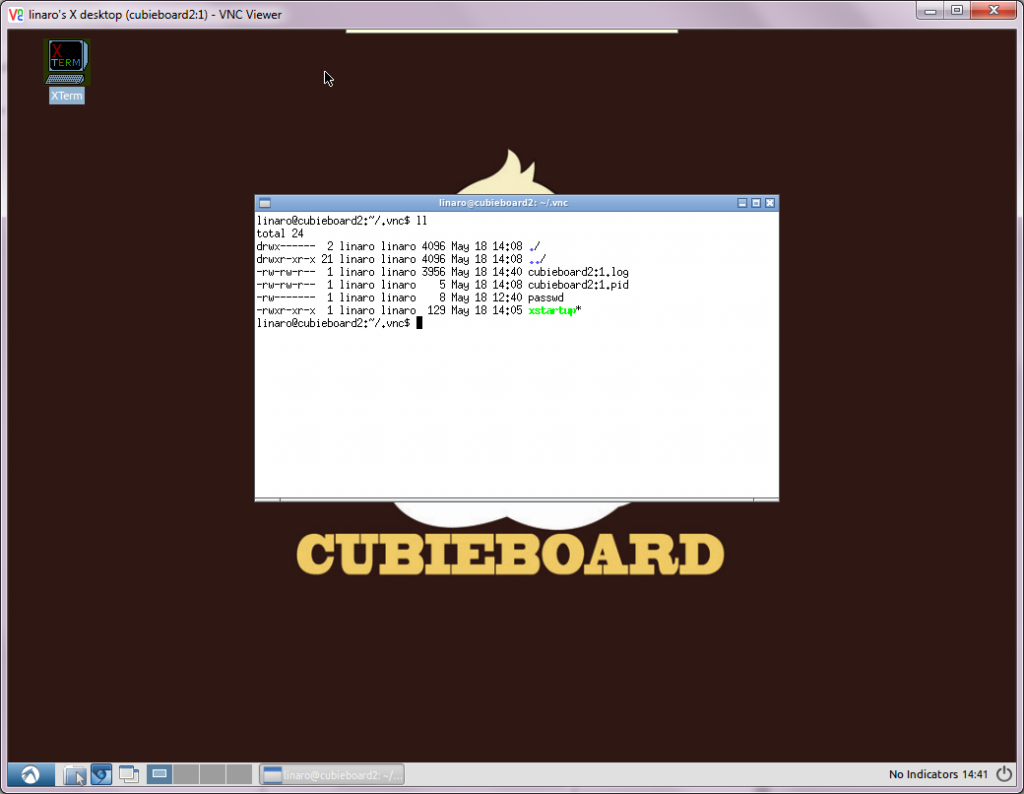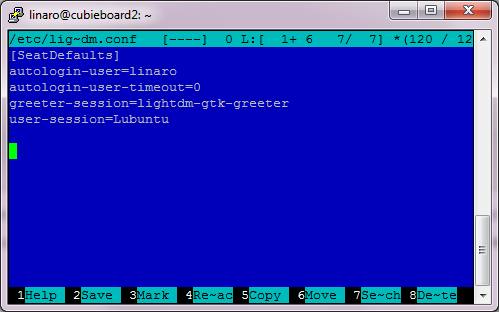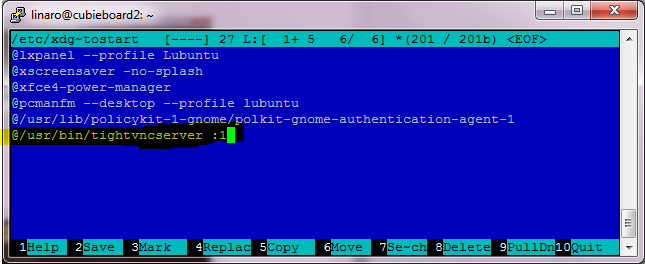Lubuntu – installing VNC server
I use vnc to access graphic interface from my PC to cubieboard that runs on lubuntu. I have chosen tightvncserver and spent some time to configure and run it. Also to my surprise it took me a while to set it up correctly. This guide was the most helpful how-to but I needed to make some changes so I’ve written this post.
To check if you have any version of VNC installed type:
dpkg --get-selections | grep vnc
If you don’t have it then install tightvncserver:
apt-get install tightvncserver
Run the command vncpasswd to define a vncpasswd as depicted bellow.
Type tightvncserver and config files are created.
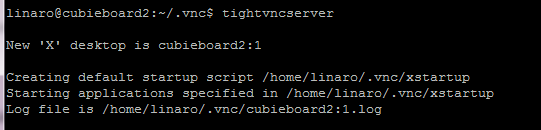
Type tightvncserver -kill :1 to kill that running session.
Configure ~/.vnc/xstartup file as:
#!/bin/sh xsetroot -solid grey export XKL_XMODMAP_DISABLE=1 #autocutsel -fork openbox & /usr/bin/lxsession -s Lubuntu &
Start vnc again with tightvncserver :1 and get the TCP port from the log file.
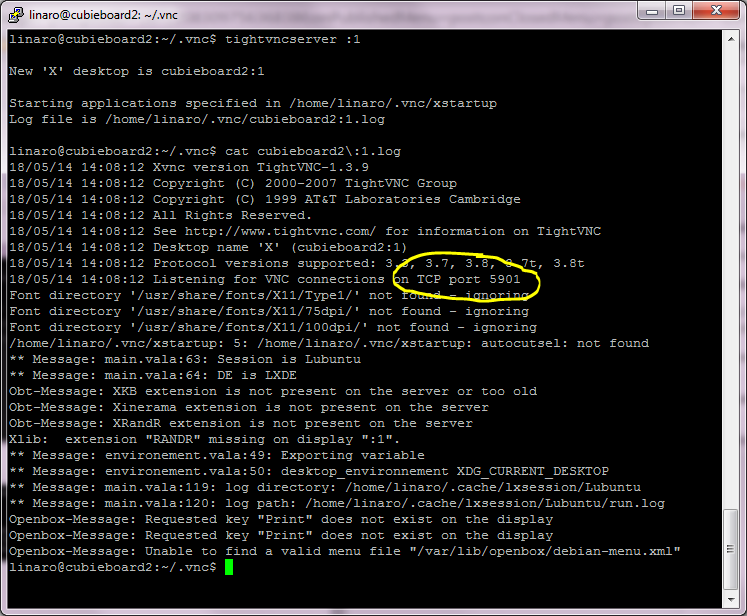
My VNC was opened at TCP port 5901 so this port has to be used if I want to connect from VNC viewer. I have installed vncviewer on my win7 PC:
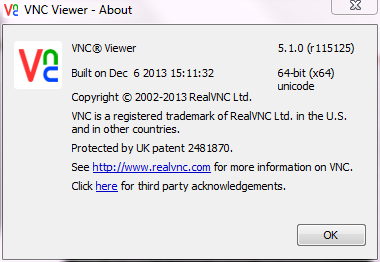
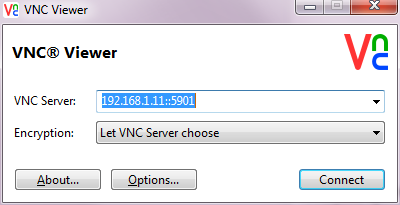
TightVNC server is up and running on Lubuntu and connection from VNC client is established. 🙂
Autostart tightvnc server
One simple way to autostart tightvncserver is to configure user autologin and start vnc server in lxsession autostart script (I used autologin in my previous post). The only needed configuration to enable autologin of the unix user (user linaro in my case) is to update the /etc/lightdm/lightdm.conf file with the following lines:
[SeatDefaults] autologin-user=linaro autologin-user-timeout=0 greeter-session=lightdm-gtk-greeter user-session=Lubuntu
Once the user autologin is configured, add the line @/usr/bin/tightvncserver :1 to autostart VNC in lubuntu autostart file:
sudo mcedit /etc/xdg/lxsession/Lubuntu/autostart
VNC is now available also after the reboot.
Whereas most VNC servers share your desktop, tightvnc creates a completely new desktop, not attached to any actual screen. This makes it much less useful for some things (like remote help), but much more useful for others (like creating a public area for collaboration). If you decide for x11vnc you can try another guide, that I found after I spent the time with tightvncserver described in this post. There are many types of vnc server 🙄 that you can check.
UPDATE
CHECK if the file ~/.cache/lxsession/Lubuntu/run.log is not increasing in size. My file was increasing ~100MB a day.
ll ~/.cache/lxsession/Lubuntu/
This message was added to the run.log file quite often:
** Message: app.vala:59: Launching /usr/bin/tightvncserver :1 (null) A VNC server is already running as :1 ** Message: app.vala:73: /usr/bin/tightvncserver exit with this type of exit: 25088 ** Message: app.vala:91: Exit not normal, reload
In my original post I had ~/.vnc/xstartup file this line: /usr/bin/lxsession -s Lubuntu -e LXDE &
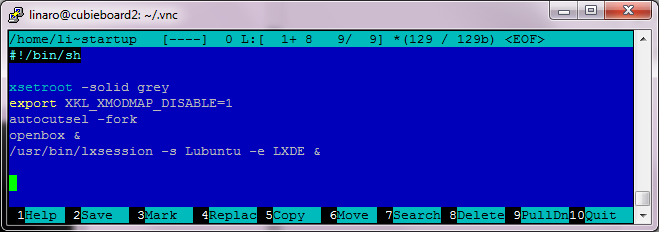
I removed “-e LXDE” and the ~/.cache/lxsession/Lubuntu/run.log file is not increasing now. This is now stated as confirmed bug of not rotating logs of lxsession in ubuntu: bugs.launchpad.net/ubuntu/+source/lxsession/+bug/1376380
The new config line is:
/usr/bin/lxsession -s Lubuntu &
Reference: Best Open-Source and Free VNC Servers in 2025
Here’s a quick comparison of major VNC server solutions for Linux, ARM, and desktop remote access as of October 2025. Choose based on your needs for performance, compatibility, and security:
| Server | Key Features | Speed & Performance | Security | Docs/Links |
|---|---|---|---|---|
| TigerVNC | - Open source & cross-platform - Good for technical users - Supports multiple monitors - Custom encodings (tight, ZRLE, h.264) |
- Very fast and lightweight - Manual encoding control - Designed for demanding Linux use |
- Basic TLS encryption; manual setup needed for strong security - Password sent in plaintext unless encrypted - No enterprise controls |
TigerVNC Website |
| RealVNC | - Enterprise-grade features (chat, file transfer) - Intuitive UI - Multi-platform (Win/Mac/Linux/iOS/Android) - Session recording |
- Excellent performance for high-load tasks - Adaptive quality for streaming, design, and real-time - Well suited for business and cross-platform remote work |
- 256-bit AES E2E encryption by default - MFA, SSO, granular access control - Best for enterprise users & teams |
RealVNC Official |
| x11vnc | - Shares the actual physical desktop (not a virtual session) - Popular on Linux/Unix - Good for remote help on headless or embedded devices |
- Real desktop sharing - Fast, but performance depends on Xorg or desktop env - Not designed for high-quality video |
- Can be run over SSH tunnel for secure remote sessions - No built-in strong encryption (must combine with SSH/VPN) |
x11vnc Docs |
| TightVNC | - Open source - Easy setup - Widely used on older hardware - Tight encoding (good for slow networks) |
- Optimized for low-bandwidth - Light troubleshooting and basic desktop access |
- Basic password protection - No built-in encryption; use VPN or SSH for safety - Not for enterprise-sensitive tasks |
TightVNC Site |
| Remmina (Client) | - Best Linux client - Multi-protocol: VNC, RDP, SSH, XDMCP - Tabbed interface - Profile manager; file transfer - Great for managing sessions to many remote machines |
- Speed and features depend on chosen server - High-res scalable, scrollable sessions - Supports audio, printing, SSH tunneling |
- Security inherited from server solution (can use SSH) - Open source and regularly updated |
Remmina Features |
Notes:
- For highest security, always use VNC over SSH tunnels or VPN.
- TigerVNC is ideal for advanced users and Linux environments.
- RealVNC is recommended for enterprises needing strong security controls and active support.
- x11vnc is preferred for active desktop sharing and support scenarios.
- TightVNC remains popular for legacy setups and simplicity.
- Remmina is the recommended Linux GUI client - works with all the above servers.