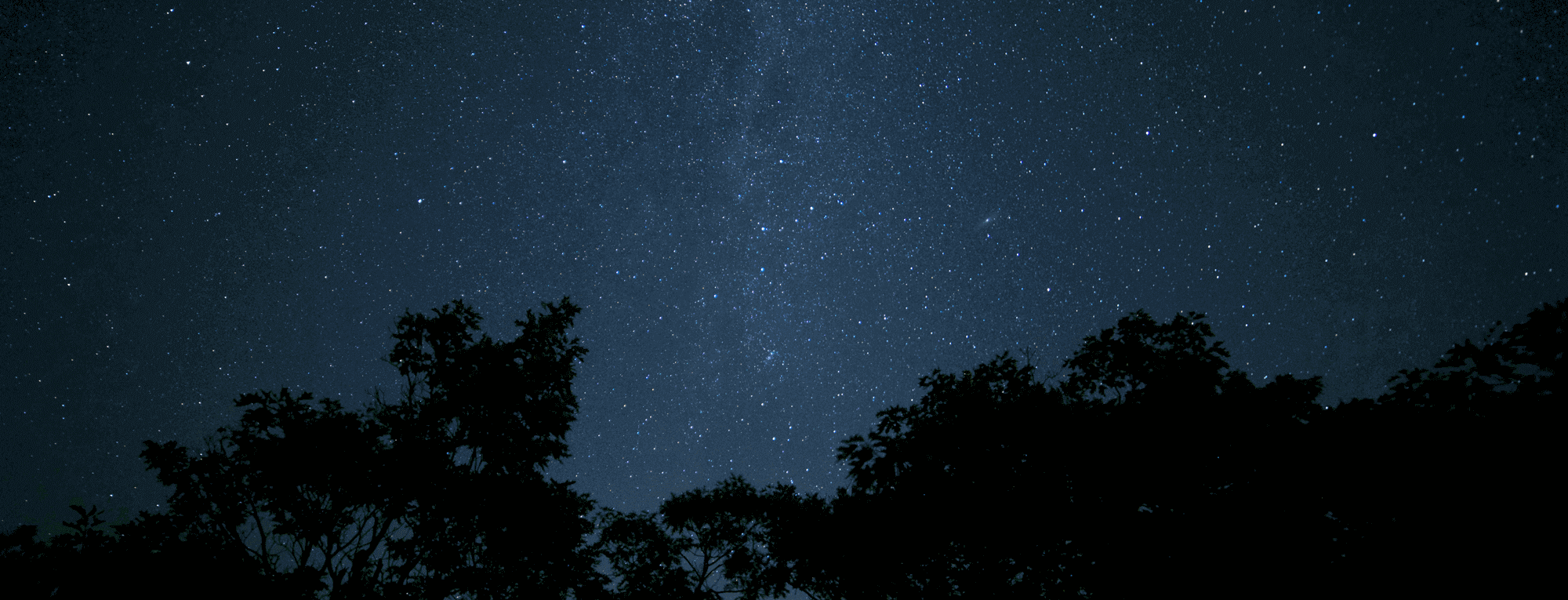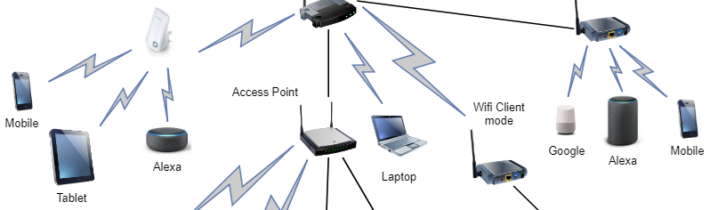A Raspberry Pi WiFi Extender is a cheap and power efficient way of increasing the total range of your WiFi Network. In my case I needed to extend a WiFi coverage within the same LAN (bridge mode from Ethernet to WiFi).
I have found a working shortcut 😎 to create an access point following a GitHub project so I didn’t need to follow instructions from raspberrypi.org page – Using the Raspberry Pi as an access point to share an internet connection (bridge).
So let’s start to create an access point with an Internet connection sharing from you RaspBerry Pi 3. All you need to do is to follow these two steps:
1. Clone and compile the create_ap tool:
git clone https://github.com/oblique/create_ap cd create_ap sudo make install create_ap --help
❓ You need the following basic tools: sudo apt-get install git make
2. Run the command that creates access point that bridge internet from the ethernet cable to WiFi:
sudo create_ap -m bridge wlan0 eth0 MyAccessPointSSID MyPassPhrase
By using your existing access point SSID name and WPA passphrase, the WiFi network will be extended and clients will automatically connects to your new WiFi access point on Raspberry Pi 3 Model B.
❓ If you get an error, that WiFi is already in use, just close it by:sudo ifconfig wlan0 down
To auto-start WiFi access point at system start: sudo systemctl enable create_ap and modify the configuration file /etc/create_ap.conf
Do not forget to disable WiFi client auto-start by modifying /etc/network/interfaces

Check the WiFi status with commands: iw wlan0 info or iwconfig

The configuration file for the create_ap service used in my working scenario:
pi@raspi:~ $ cat /etc/create_ap.conf CHANNEL=6 GATEWAY=192.168.12.1 WPA_VERSION=2 ETC_HOSTS=0 DHCP_DNS=gateway NO_DNS=0 NO_DNSMASQ=0 HIDDEN=0 MAC_FILTER=0 MAC_FILTER_ACCEPT=/etc/hostapd/hostapd.accept ISOLATE_CLIENTS=0 SHARE_METHOD=bridge IEEE80211N=0 IEEE80211AC=0 HT_CAPAB=[HT40+] VHT_CAPAB= DRIVER=nl80211 NO_VIRT=1 COUNTRY=SK FREQ_BAND=2.4 NEW_MACADDR= DAEMONIZE=0 NO_HAVEGED=0 WIFI_IFACE=wlan0 INTERNET_IFACE=eth0 SSID=MYSSID_CHAGE_IT PASSPHRASE=MYPASSPHRASE_CHAGE_IT USE_PSK=0
The version of Rasbian used for the working access point: $ lsb_release -a is: Raspbian GNU/Linux 8.0 (jessie)
On version Stretch Lite I need to install: sudo apt-get install git hostapd haveged
By reading interesting source describing WiFi power tuning, I have decreased ( 😯 yes, decreased… ) the power by playing with the command iwconfig <device> txpower <txpower in dBm>.
Check the temperature of your Raspberry PI: watch /opt/vc/bin/vcgencmd measure_temp Mine is temp=49.4'C which is well under 80C, so the overheating should not be any problem (even without heatsinks).
Next chapters describes various scenarios of WiFi modes.