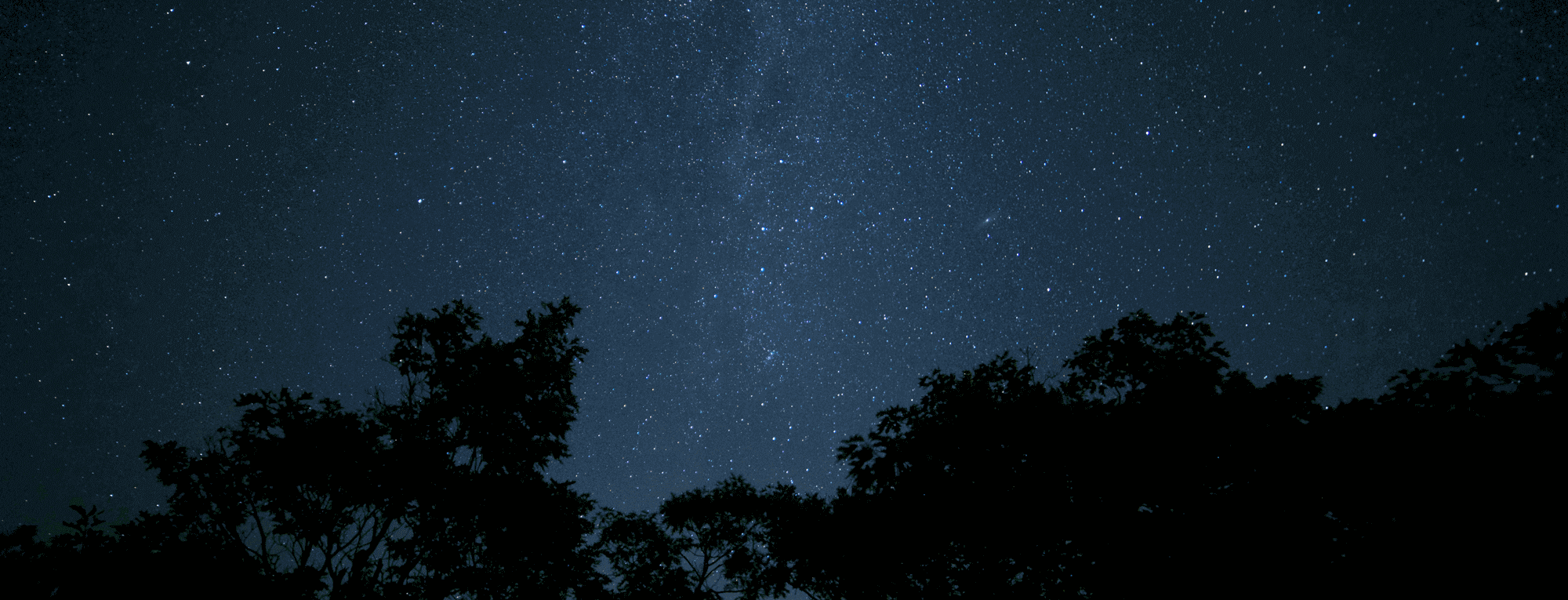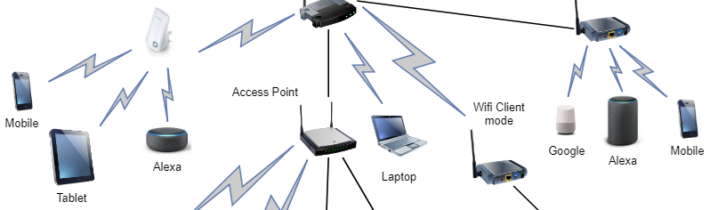Scenarios of WiFi Modes
This chapter describes why have I decided to create an access point from Raspberry Pi 3.
You have three main situations in regards of infrastructure connection:
- Ethernet port (RJ45) IS NOT available and you need WiFi extender to cover more area with WiFi signal
- Ethernet port (RJ45) IS NOT available and you need WiFi client mode to connect some devices not capable of WiFi (TV, printer,..)
- Ethernet port (RJ45) IS available in a not WiFi covered room and you need to extend WiFi coverage by WiFi Access Point. In this situation you have 3 more options of Internet sharing:
- None – the Internet connection is not shared to Wifi clients and is available only to the Access Point.
- NAT (Network address translation) – new LAN segment is created with separate DHCP server and
- Bridge – You can create an AP with the same interface you are getting your Internet connection (same LAN segment so the devices will see each other and will get IP from the main router).
Check this NAT vs Bridge explanation to understand a difference between NAT and Bridge in more detail. The main difference between WiFi extender and WiFi access point is that WiFi access point is getting its network connection from Ethernet, WiFi extender gets its network connection from a WiFi adapter.

Brief explanation of WiFi router modes is explained in next chapters.
WiFi Router Default Mode

This is the default mode and the first option if you are not currently using any wired/wireless routers. WiFi router connects to the Internet provider via some protocol (PPPoE, DHCP, PPTP, L2TP, or Static IP) and shares internet to the wireless/wired LAN clients or devices. In this mode, NAT, firewall, and DHCP server are usually enabled.
WiFi Client Mode
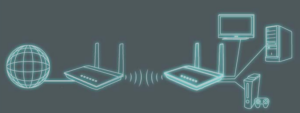
A Client Mode router connects to a wireless Access Point (usually the primary gateway router). It uses its wireless connection as the WAN interface, and shares the internet connection only to the LAN ports. There are many sources that you can find on google that covers this topic. There is no need to create another source that copy/paste others… 😉 In general, be aware of 2 types of internet sharing: bridge mode and NAT mode.
WiFi Extender (Repeater) Mode

In Extender (repeater) mode, Raspberry 3 Pi wireless connects to an existing wireless network to extend the wireless coverage. In this mode, the firewall, IP sharing, and NAT functions are disabled. Again find some of many google sources that covers this mode with step by step instructions (e.g. tutorial with WiFi dongle).
WiFi Access Point Mode
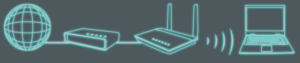
Similar to main WiFi router, with the only one exception, i.e. the Internet is provided directly with WAN port. As stated at the beginning of this post, just follow instructions from raspberrypi.org if you like the longer way.